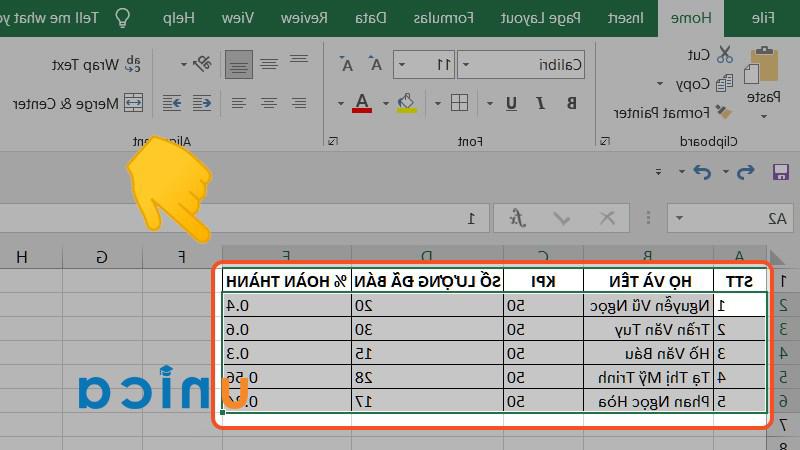Create a Facebook Messenger chatbot with a few clicks. Make it easier for your followers and potential customers to connect with you regardless of the time of day.
Connect ChatBot with Facebook Messenger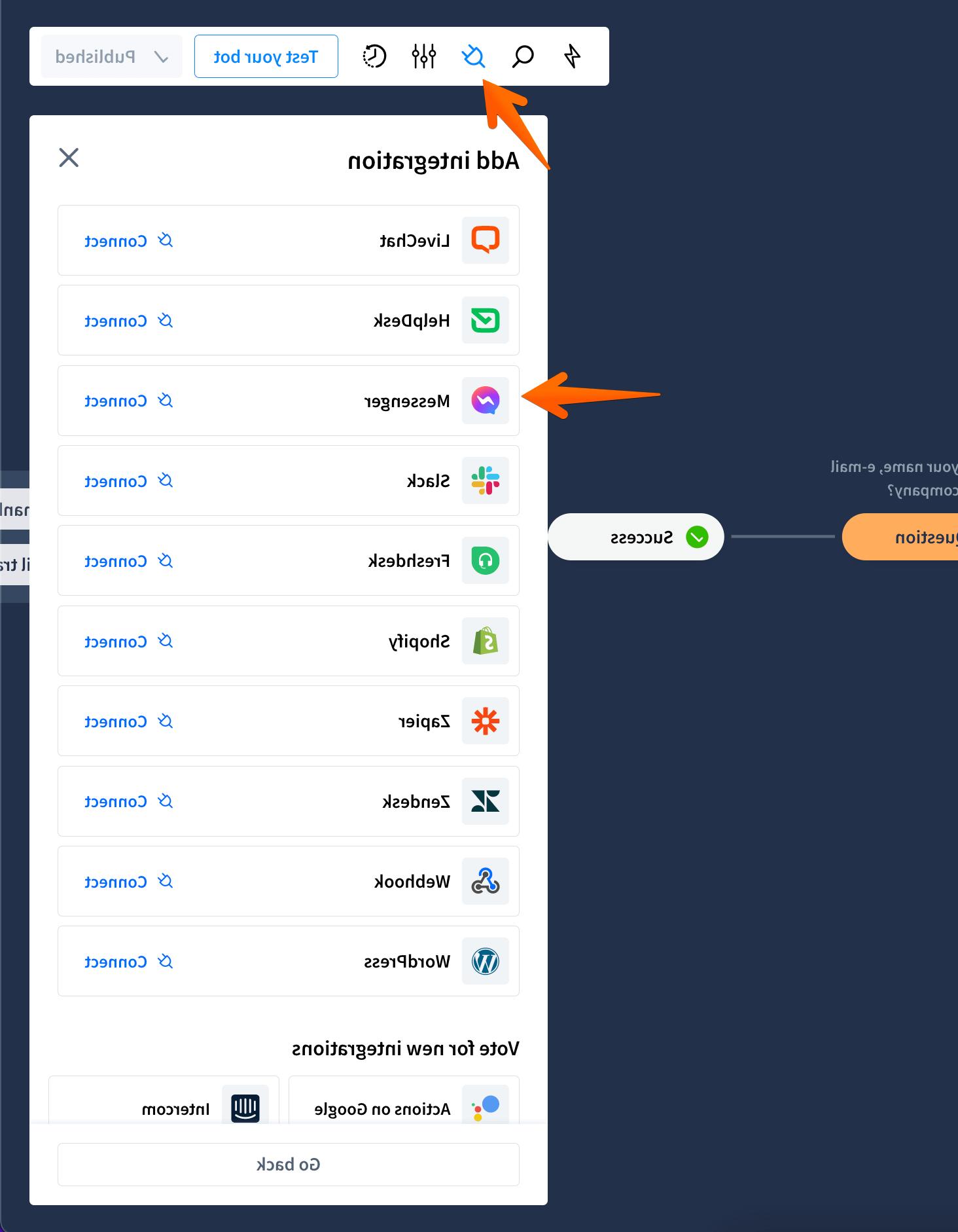
-
Go to the story view and choose Messenger from the Integrations menu.

-
Click the Connect with Messenger button.

-
Continue with your logged-in account.

-
Select a fan page or pages you want to connect with ChatBot. Click the Next button.

-
Adjust permissions. Without them, the Messenger integration won’t work correctly. Click Done.

-
To continue, click Ok.

-
The integration will show on the list. Click on the Connect button to activate ChatBot on your page.

-
Decide whether to turn the Get started button on or off. We recommend turning it on. Add a greeting that will show in the Messenger window.

-
Click the Add integration button.

-
Your active integration will show on the list.

How to disable an active integration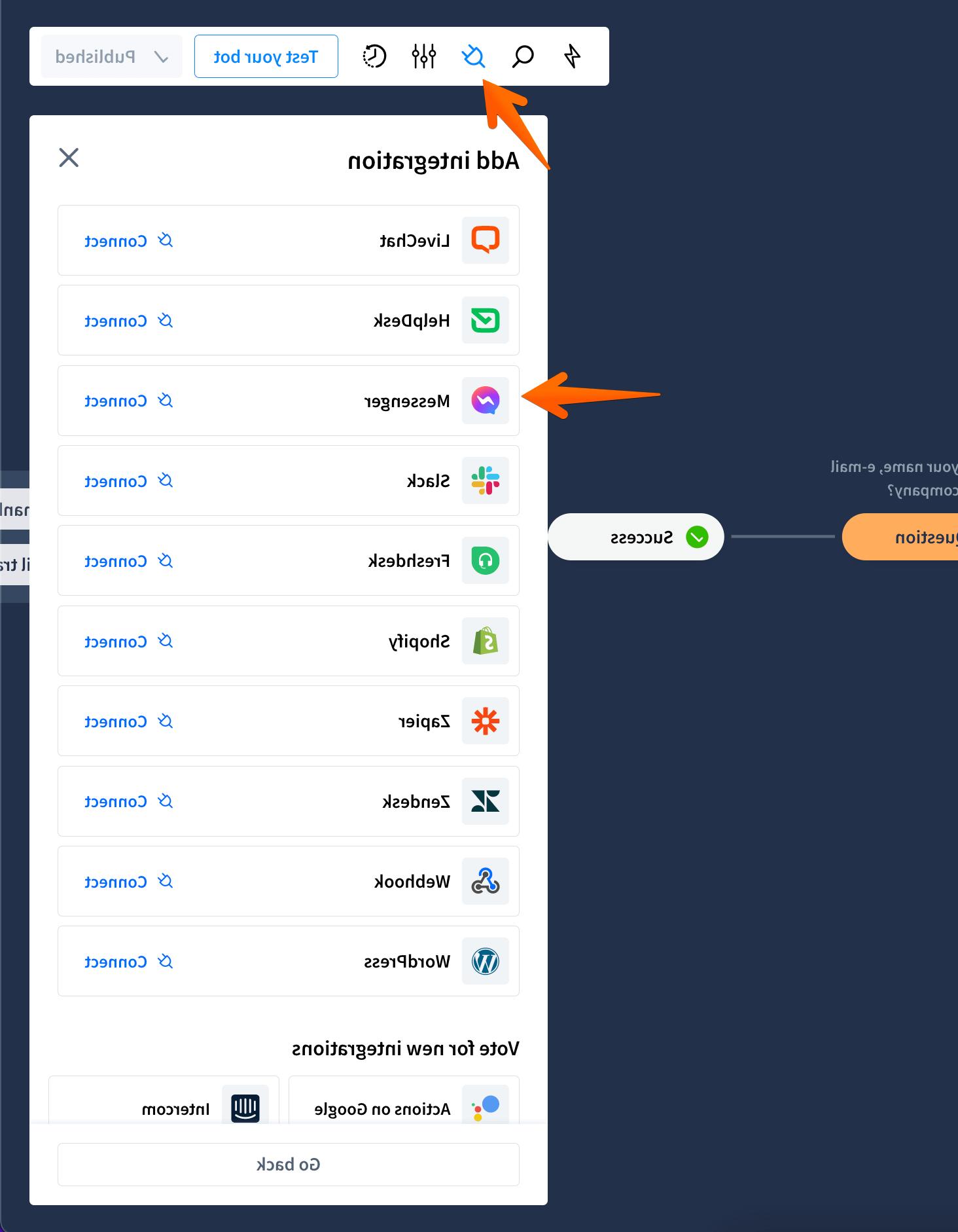
When you finish the integration process, it shows on the list active by default. You can disable it by sliding the blue toggle. When the integration is inactive, the slider is gray.

How to delete the Messenger integration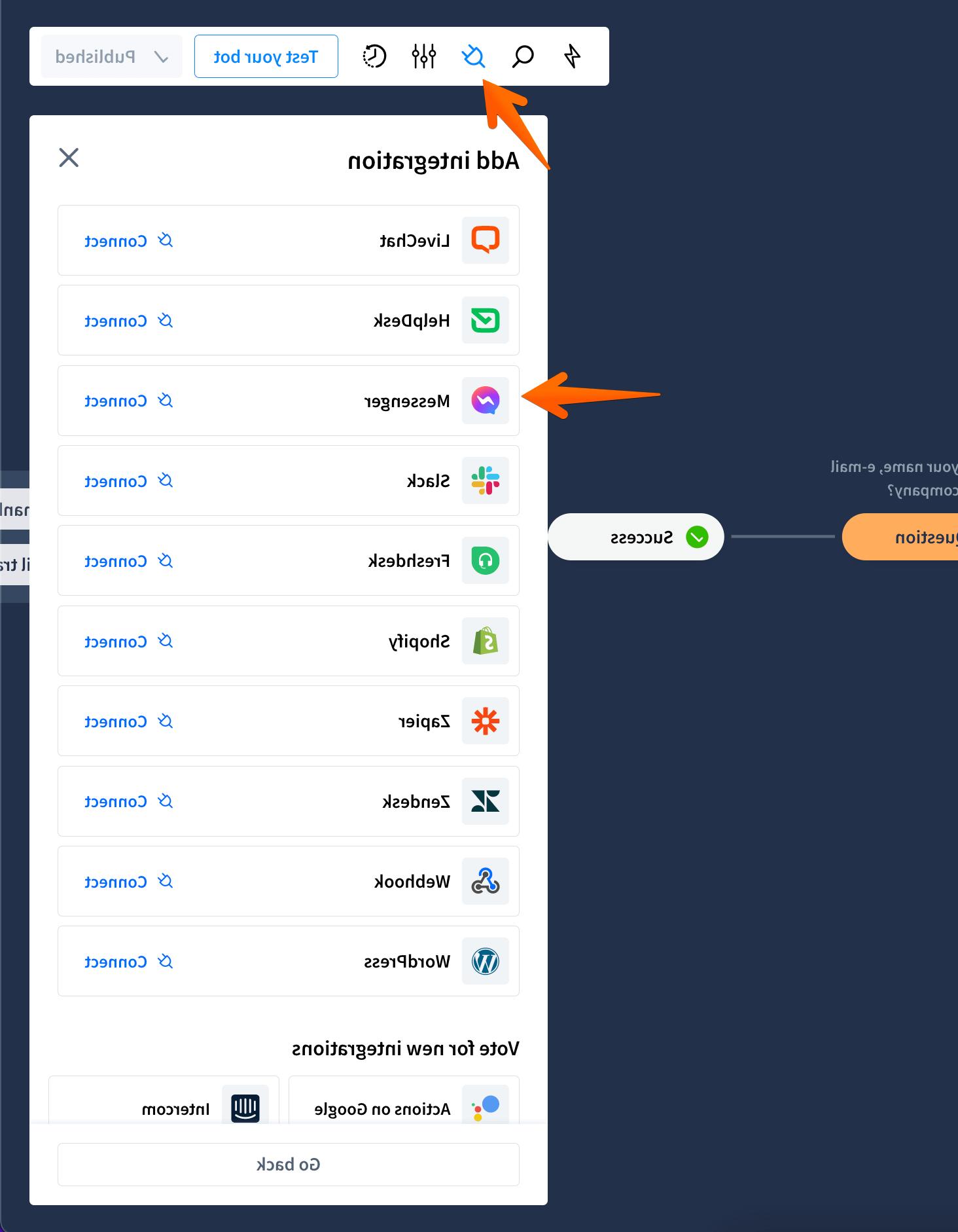
-
Choose the Messenger integration from the Integrations list.

-
Click on the Delete integration field.

-
Confirm.

Integrating ChatBot with LiveChat and Messenger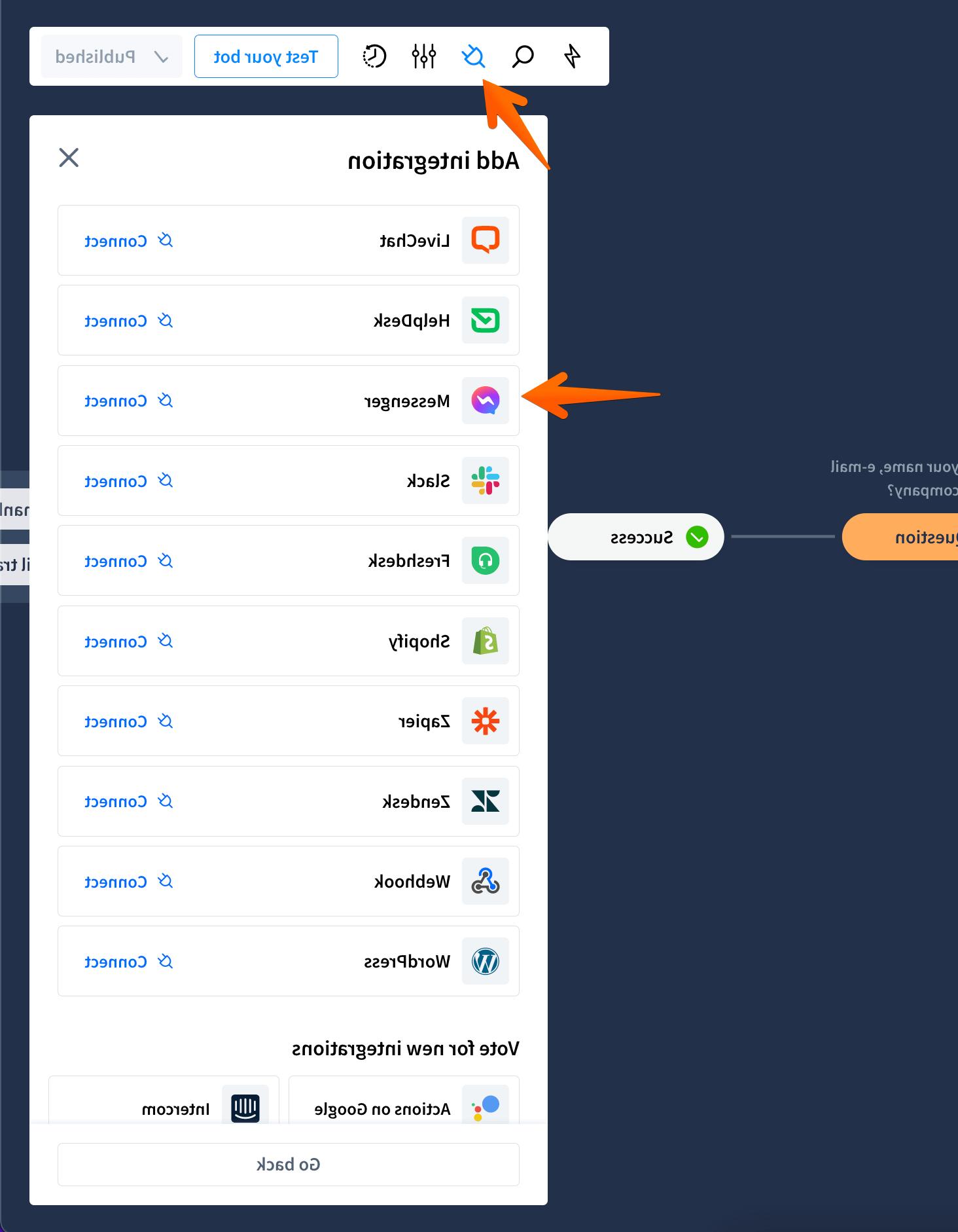
To Integrate ChatBot with both LiveChat and Messenger, you need to add the Facebook Messenger integration on the LiveChat side first. Only after that can you add ChatBot to LiveChat.
If you’ve already integrated ChatBot with Messenger and want to add the LiveChat integration, you need to disconnect ChatBot from Messenger first. Then, integrate LiveChat with Messenger. Lastly, connect ChatBot with LiveChat by following this tutorial.
FAQ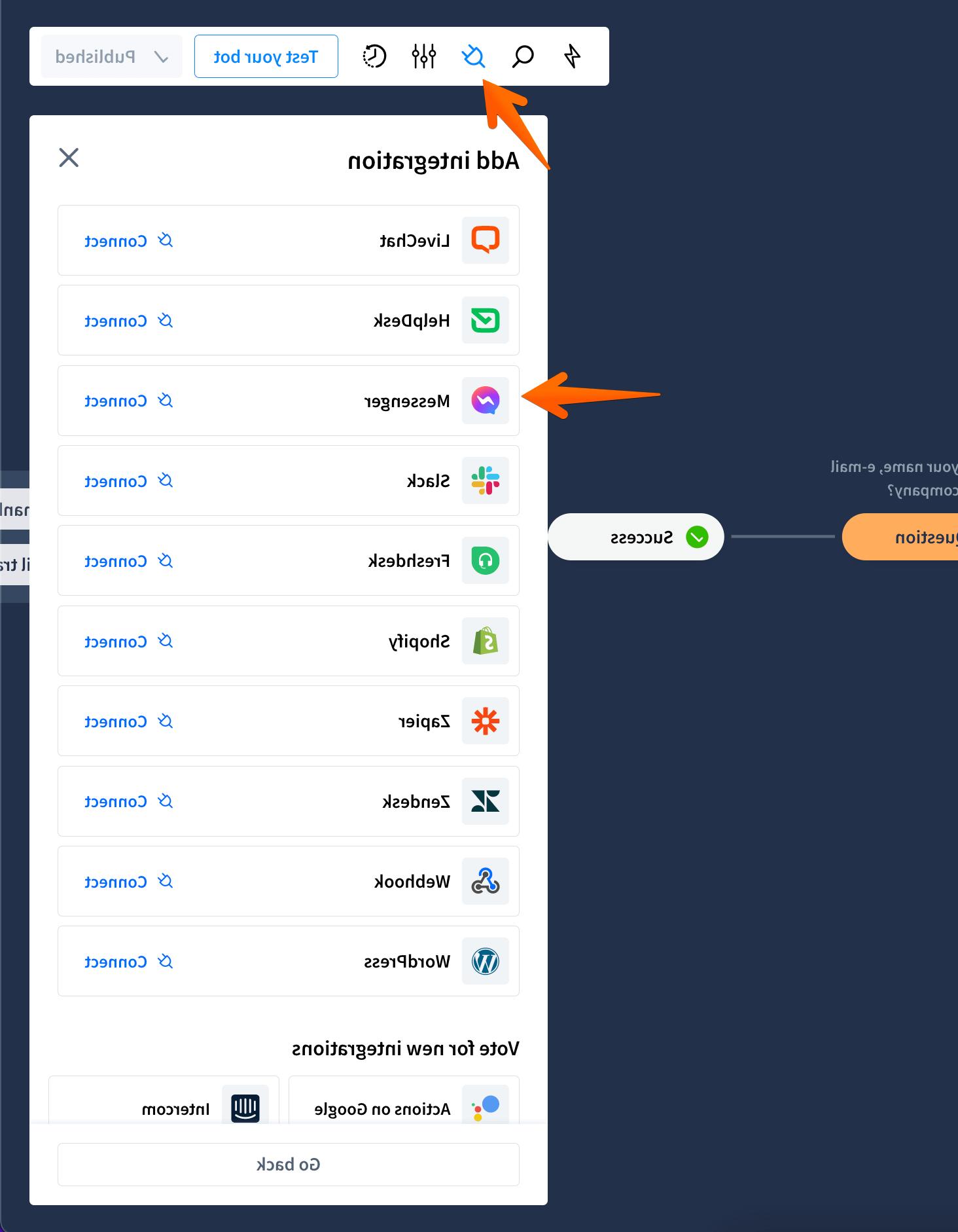
While integrating ChatBot with Messenger, I can’t see any of my fan pages on the list. What should I do?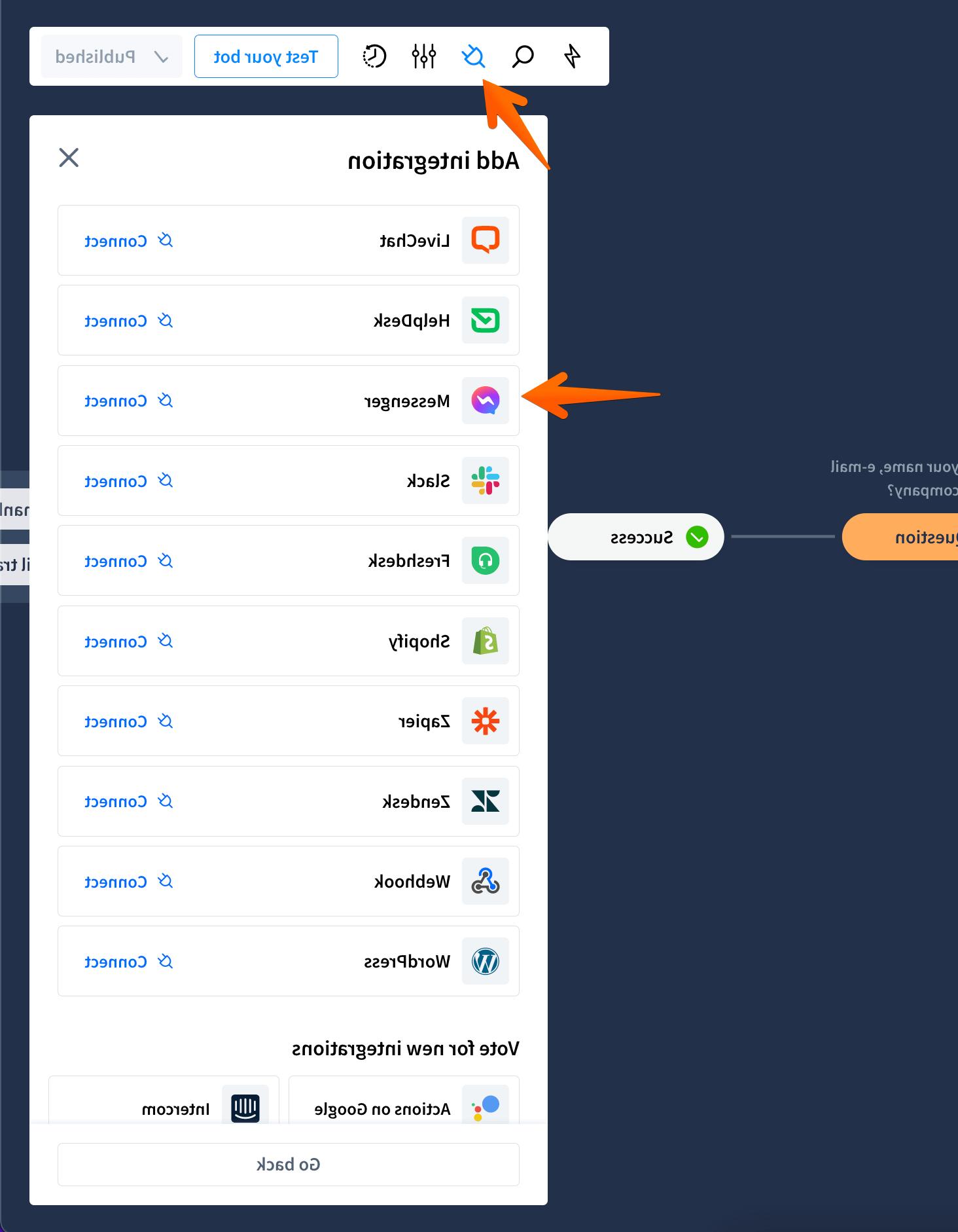
Log out of Facebook in your ChatBot app. Log in again, and click on the Edit Settings button. Your fan pages should appear on the list.
How can I verify whether ChatBot is connected to my Facebook page?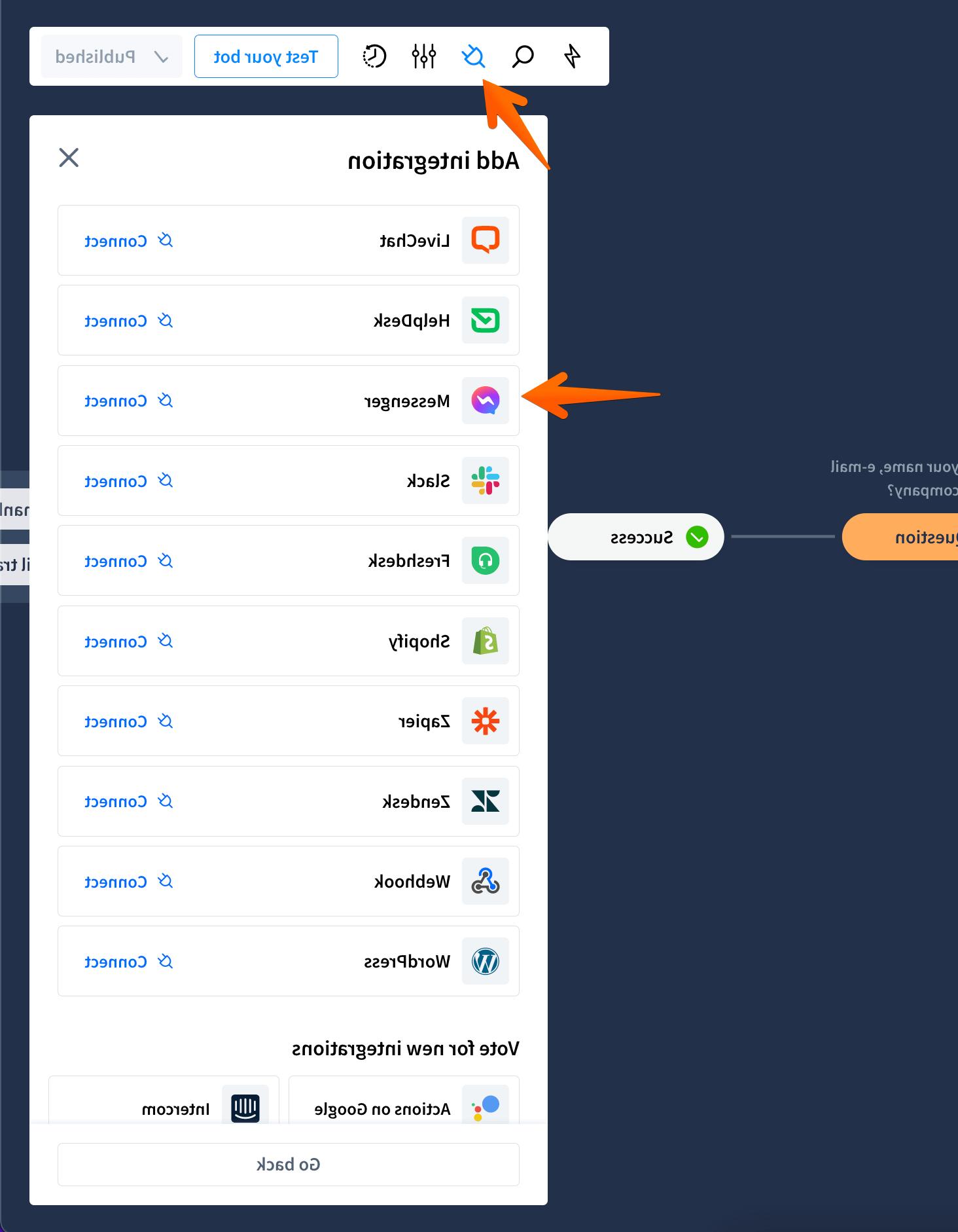
-
Go to your fan page’s Settings section.
-
Choose the Advanced Messaging section on the left-hand side of the screen.
-
Check if ChatBot is displayed there.
Note: If you integrate ChatBot with LiveChat and Messenger, LiveChat should be displayed on that list instead of ChatBot.
Why doesn’t my Story function properly after I integrated ChatBot with Facebook Messenger?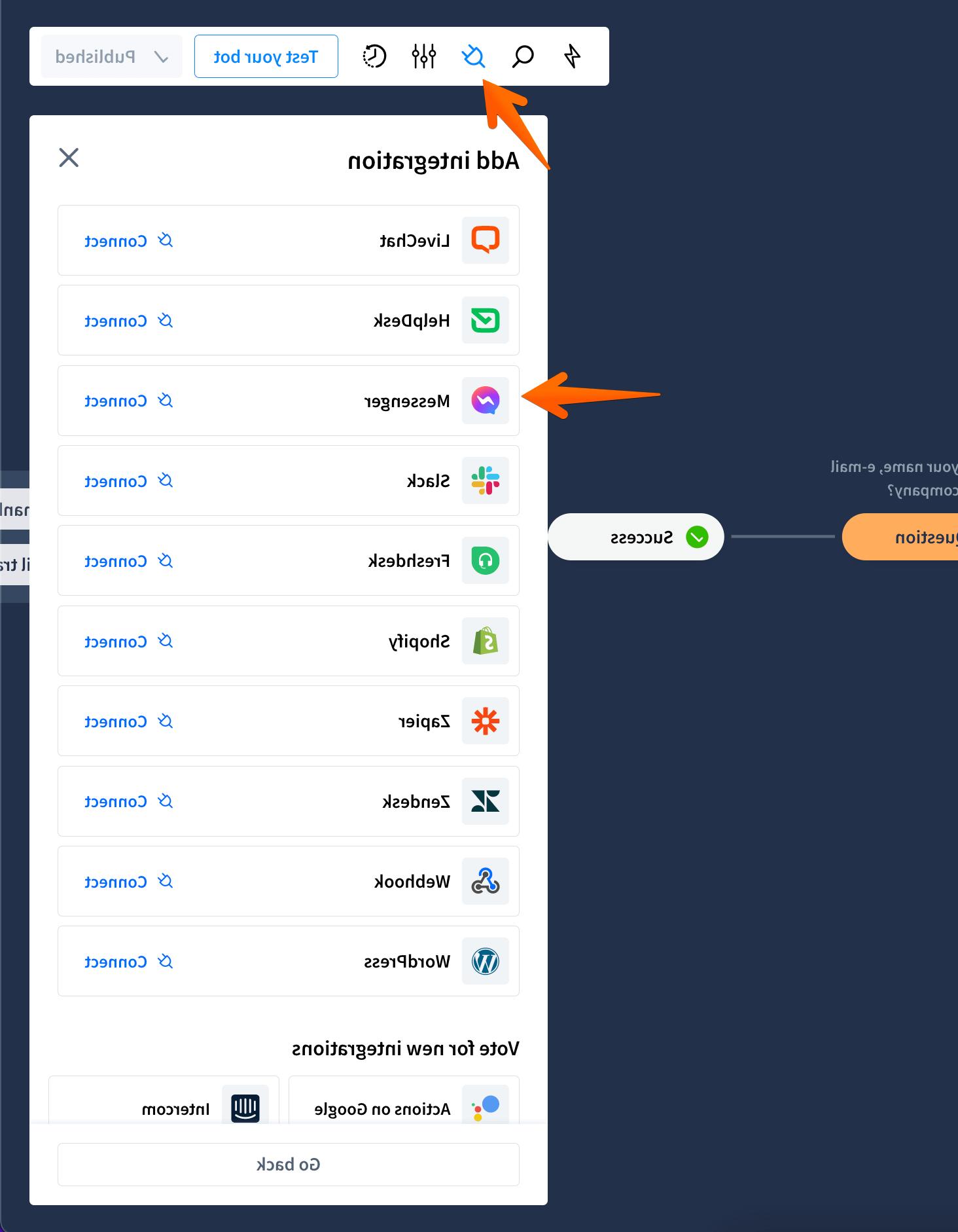
You probably turned the Get started button off. If you do that, a chat session starts when a user sends a message, and not when they click on the Get started button. Then, if a user asks a question that isn’t covered in the story, the bot will display the fallback message, and that’s not a bug.
How you can change that: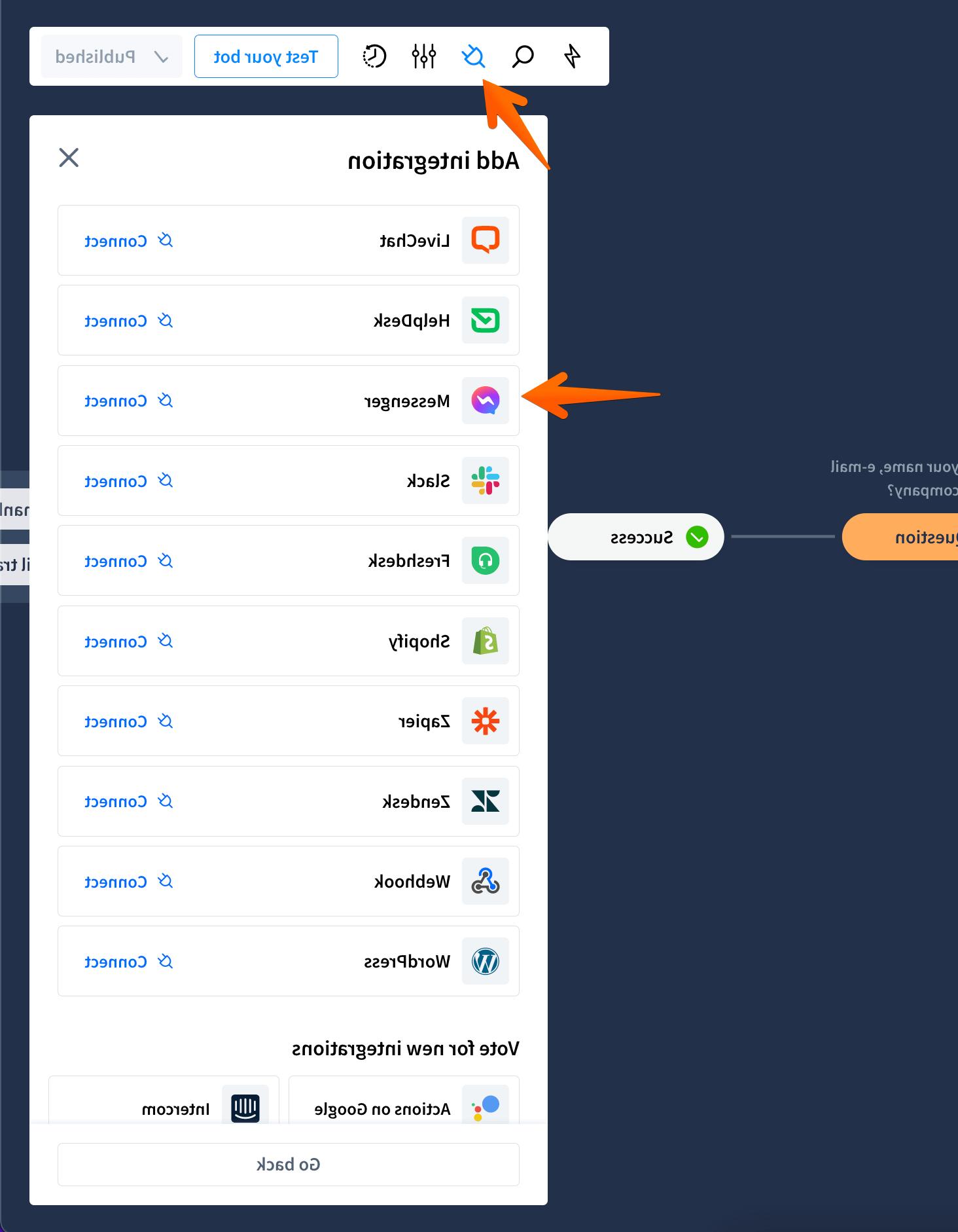
-
If you’re using ChatBot, Messenger, and LiveChat together, enable the pre-chat form.
-
If you’re using the ChatBot and Messenger integration, enable the Get started button.
How can you enable the Get started button in Facebook Messenger?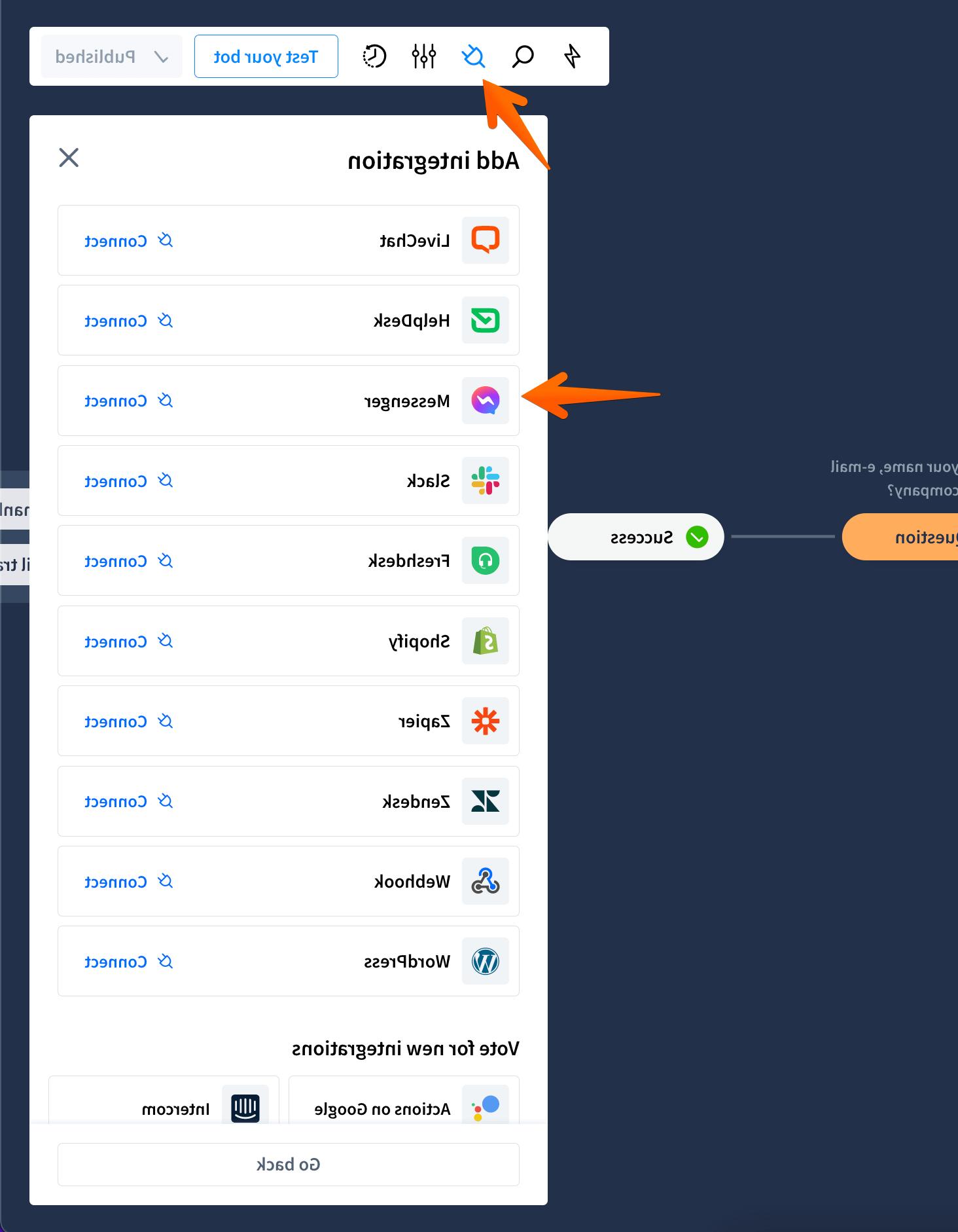
-
If you’re using the ChatBot and Facebook Messenger integration, you can turn on the Get started button in the Integrations section here.
-
If you’re using ChatBot, LiveChat, and Messenger together, you have to do it via the API call described here.